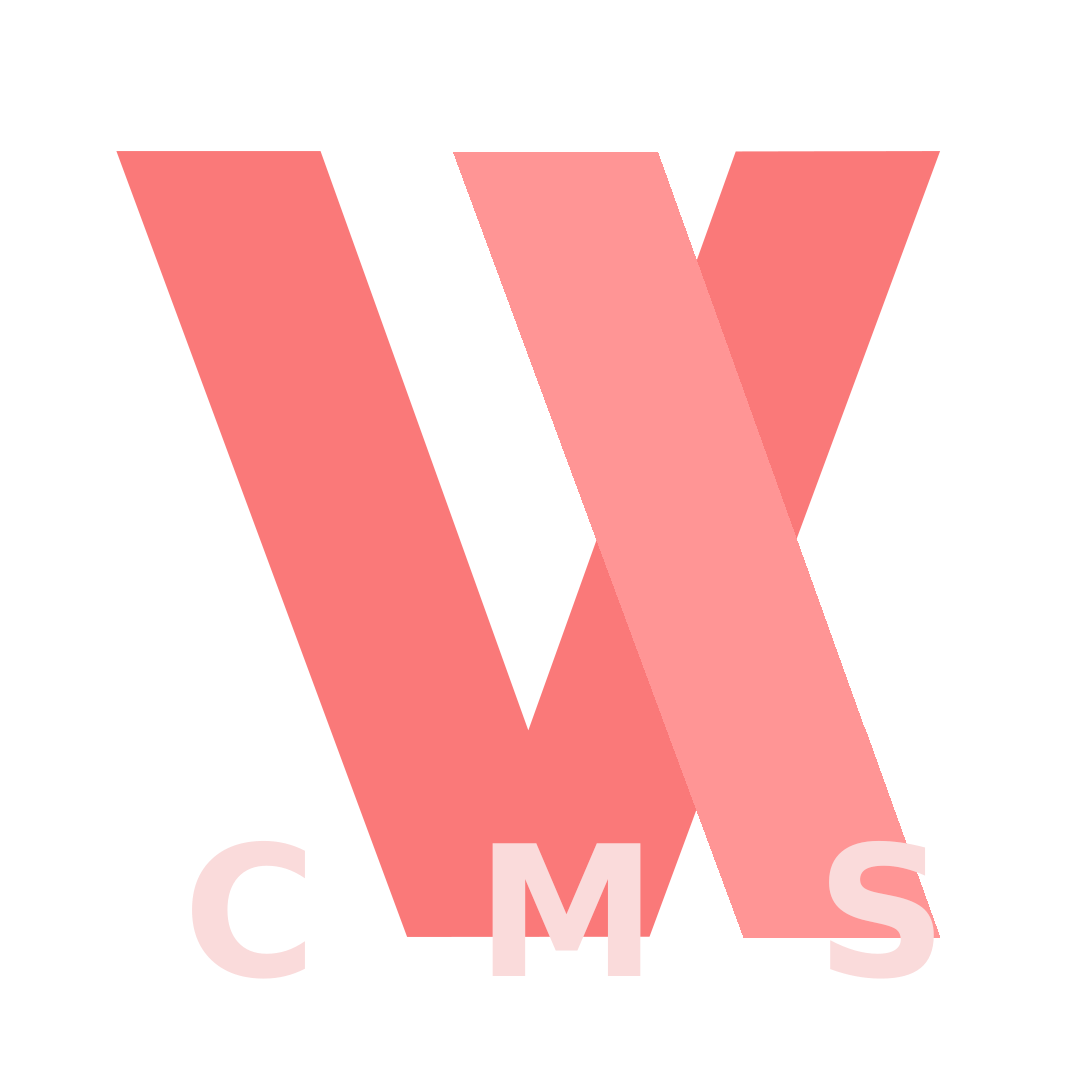Encoding Quality Settings
This guide provides a step-by-step walkthrough for enabling PGS (Presentation Graphics Stream) subtitle support in your VideoCMS instance.
What are PGS Subtitles?
PGS subtitles are an image-based subtitle format commonly found on Blu-ray discs. Unlike text-based subtitles (like SRT), each PGS subtitle is a picture. Enabling this feature allows VideoCMS to automatically extract these image-based subtitles, convert them into the text-based SRT format, and display them on your videos.
Prerequisites
Before you start, make sure you have the following:
- Server Access: You'll need access to the server where your VideoCMS instance is running.
- Docker Knowledge: A basic understanding of how to use Docker and modify a
docker-compose.yamlfile is necessary.
Configuration Steps
Enabling PGS support involves adding a new service to your Docker Compose setup and then configuring it within the VideoCMS admin panel.
Step 1: Add the PGS Plugin Service
First, you need to add the pgsplugin service to your docker-compose.yaml file. This service is a dedicated container that handles the subtitle extraction and conversion process.
Open your docker-compose.yaml and add the following under the services: section:
services:
# ... your other services like api, panel, caddy ...
pgsplugin:
image: kirari04/videocms:plugin-pgs
restart: unless-stopped
networks:
- videocmsnet
Step 2: Restart Docker Compose
After saving your changes to the docker-compose.yaml file, you must restart your services for the new container to be created and started.
Run the following commands in your terminal:
# Shut down the existing containers
docker compose down
# Start all services, including the new pgsplugin
docker compose up -d
Step 3: Configure the Plugin in VideoCMS
Now that the service is running, you need to tell VideoCMS how to communicate with it.
- Navigate to your VideoCMS settings page (usually at
/my/config). - Find the "Plugin Settings" section.
- Enable the "Plugin PGS Server" option (this is likely a checkbox).
- Set the "Plugin PGS Server" address to:
http://pgsplugin:5000
Experimental Feature Notice
Please be aware that this is an experimental feature. While it enables videos with PGS subtitles to be processed, the resulting SRT conversion may not always be perfectly formatted or styled.
Full docker-compose.yaml Example
For clarity, here is a complete docker-compose.yaml file that includes the pgsplugin service.
version: "3.8"
services:
api:
image: kirari04/videocms:alpha
restart: unless-stopped
networks:
- videocmsnet
volumes:
- ./videos:/app/videos
- ./database:/app/database
panel:
image: kirari04/videocms:panel
restart: unless-stopped
networks:
- videocmsnet
environment:
- NUXT_PUBLIC_API_URL=https://api-player.example.com/api
- NUXT_PUBLIC_BASE_URL=https://api-player.example.com
- NUXT_PUBLIC_NAME=VideoCMS
caddy:
image: caddy:2-alpine
restart: unless-stopped
ports:
- "80:80"
- "443:443"
volumes:
- ./Caddyfile:/etc/caddy/Caddyfile
- caddy_data:/data
networks:
- videocmsnet
# This is the new service for handling PGS subtitles
pgsplugin:
image: kirari04/videocms:plugin-pgs
restart: unless-stopped
networks:
- videocmsnet
networks:
videocmsnet:
driver: bridge
volumes:
caddy_data: {}